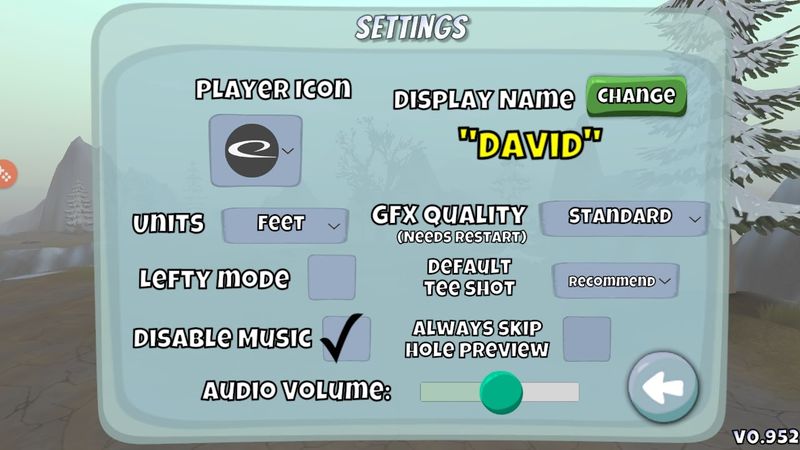Settings
Player Icon
Your player icon will be shown next to your display name on the scorecards and leaderboards in the game.
These are the options for Player Icons. 50 country flags, Latitude 64's swoosh logo, and a disc golf basket.
There are 3 custom icons not available for player selection.
![]() Indicates a player participating in internal beta testing.
Indicates a player participating in internal beta testing.
![]() Reserved for the Disc Golf Valley creator, Per Wahlstadt.
Reserved for the Disc Golf Valley creator, Per Wahlstadt.
![]() Created especially for professional disc golf player Simon Lizotte to commemorate his dual German/Canadian citizenship.
Created especially for professional disc golf player Simon Lizotte to commemorate his dual German/Canadian citizenship.
Display Name
Your display name is what other players will see on the scorecards and leaderboards in the game. Note: You only get to change your display name once, so think carefully about what you want. Also think extra carefully as players have the ability to report offensive user names. Keep it clean out there!
Units
Players can choose between Meters and Feet. These distances are shown during the shot selection of gameplay. The selection does not affect information on the Tee Pad.
Lefty Mode
When checked, players can play as a left-handed player. Left-handed backhand shots typically finish fading to the right, whereas right-handed backhand shots typically finish fading to the left. Additionally, backhanded shots have more power than forehanded shots, so choosing lefty mode can give advantages or disadvantages depending on the hole.
Disable Music
When checked, the game’s music will be turned off.
Audio Volume
This raises or lowers the volume of both music and sound effects.
Note: Some phone’s silent mode silences the game’s audio.
GFX Quality
This determines the quality of the graphics. The high setting gives players the highest quality graphics and low gives the lowest quality. If players experience slow or choppy graphics, it may simply be the device, or it is possible that the player needs to lower the graphics quality for smoother gameplay.
Note: A restart of the game is required each time this setting is changed.
Default Tee Shot
Recommend: This makes the game choose backhand or forehand as the default throw for each tee shot.
Forehand: This setting defaults players into the forehand shot selection for each tee shot.
Backhand: This setting defaults players into the backhand shot selection for each tee shot.
Always Skip Hole Preview
When checked, players can save time by not viewing the hole previews shown before each hole. If / when new courses are added, it is recommended that you experience the preview at least once.