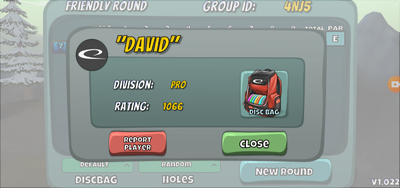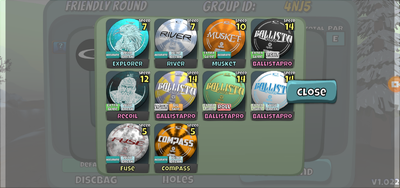Difference between revisions of "Opponent Info/Reporting Players"
m (1 revision imported) |
|||
| Line 1: | Line 1: | ||
| + | [[File:Opponent Info Reporting Players-report player.png|400px|Report Player]] | ||
| + | |||
You can press on the Info Icon next to an individual’s name to get some extra info on them. It will tell you what division they are in as well as what their current Ratings is. This is also where you can report players for offensive screen names. | You can press on the Info Icon next to an individual’s name to get some extra info on them. It will tell you what division they are in as well as what their current Ratings is. This is also where you can report players for offensive screen names. | ||
Click on the Disc Bag Icon to see what discs the player has in the bag. | Click on the Disc Bag Icon to see what discs the player has in the bag. | ||
| + | |||
| + | [[File:Opponent Info Reporting Players-disc bag.png|400px|See Opponent's bag]] | ||
This icon appears in the following sections: | This icon appears in the following sections: | ||
Latest revision as of 11:39, 14 January 2021
You can press on the Info Icon next to an individual’s name to get some extra info on them. It will tell you what division they are in as well as what their current Ratings is. This is also where you can report players for offensive screen names.
Click on the Disc Bag Icon to see what discs the player has in the bag.
This icon appears in the following sections:
Open Tournament List
Pro Tournament List
Multiplayer Cards (during the round)
Friendly Matches