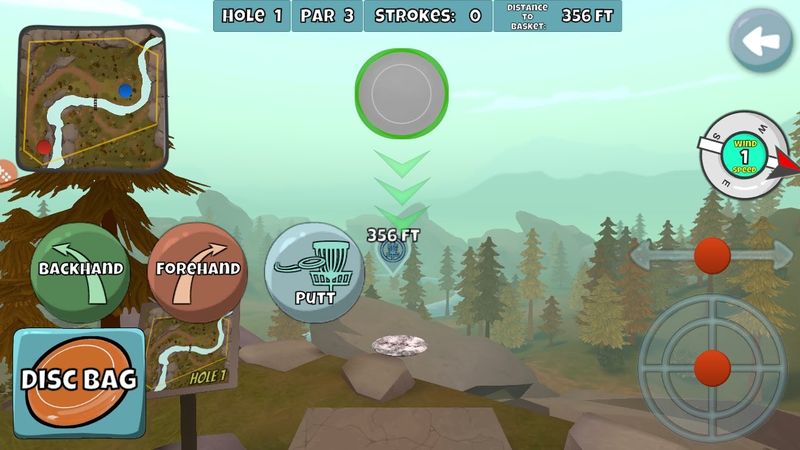Difference between revisions of "Throw Screen"
m (1 revision imported) |
|||
| (One intermediate revision by the same user not shown) | |||
| Line 1: | Line 1: | ||
| + | [[File:Throw Screen.jpg|800px|Throw Screen]] | ||
| + | |||
The upper left area of the screen will show the “Mini Map” of the hole. The Red Dot is your current location, and the Blue Dot is the Basket location. Follow flight lines will appear when you throw. | The upper left area of the screen will show the “Mini Map” of the hole. The Red Dot is your current location, and the Blue Dot is the Basket location. Follow flight lines will appear when you throw. | ||
Latest revision as of 11:17, 15 January 2021
The upper left area of the screen will show the “Mini Map” of the hole. The Red Dot is your current location, and the Blue Dot is the Basket location. Follow flight lines will appear when you throw.
Across the top, shows the game status.
- Hole Number
- Par for the current hole
- Number of Strokes for current hole
- Distance from current location to Basket on a straight line