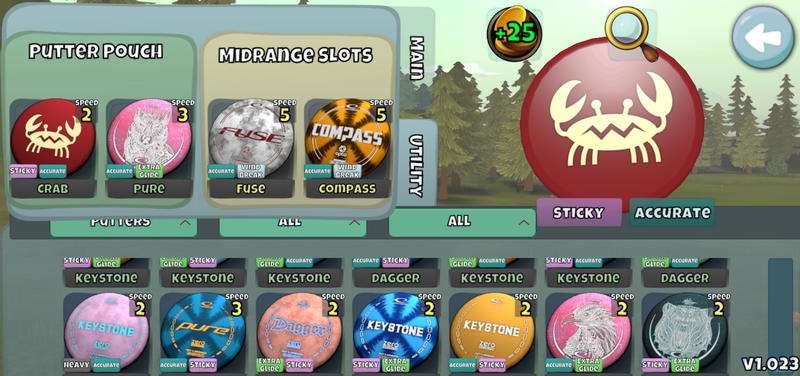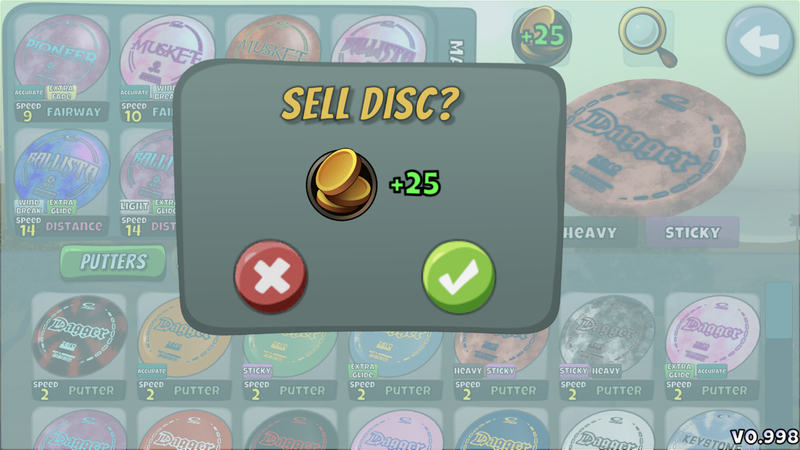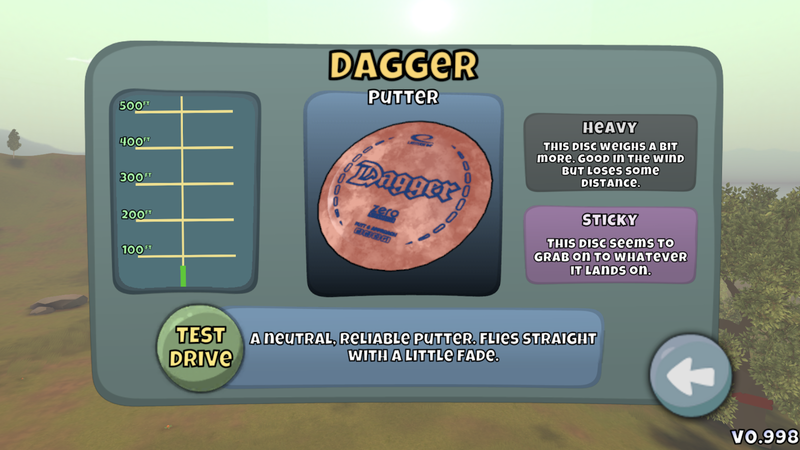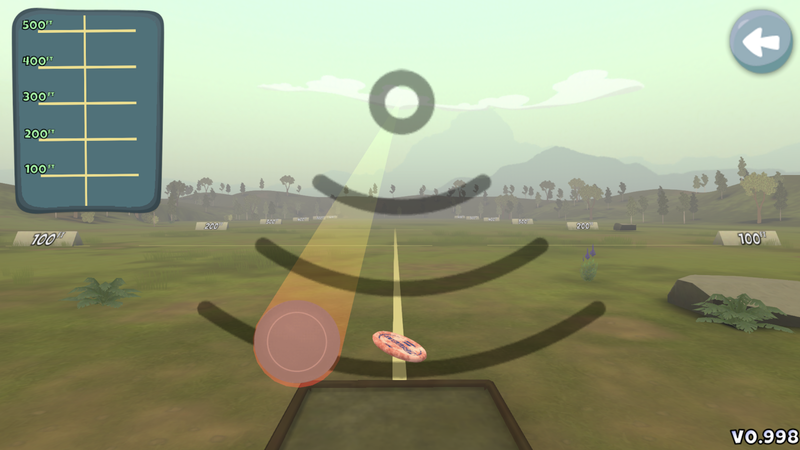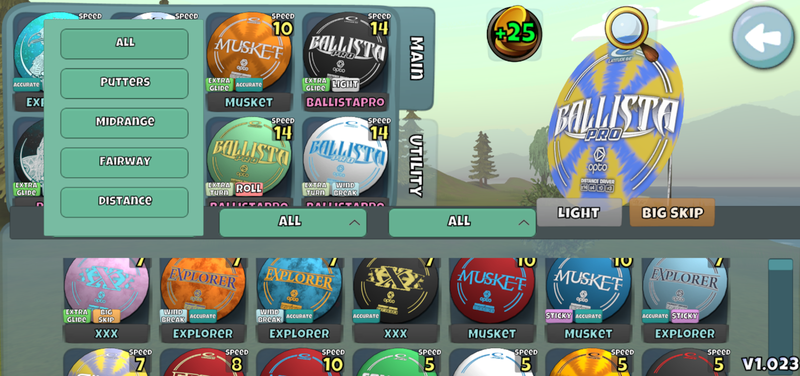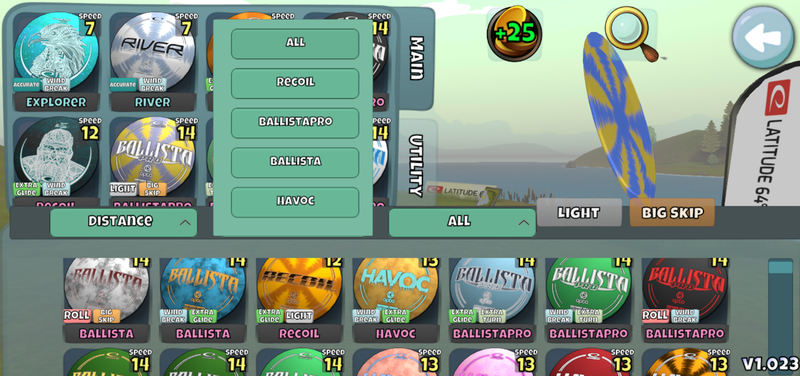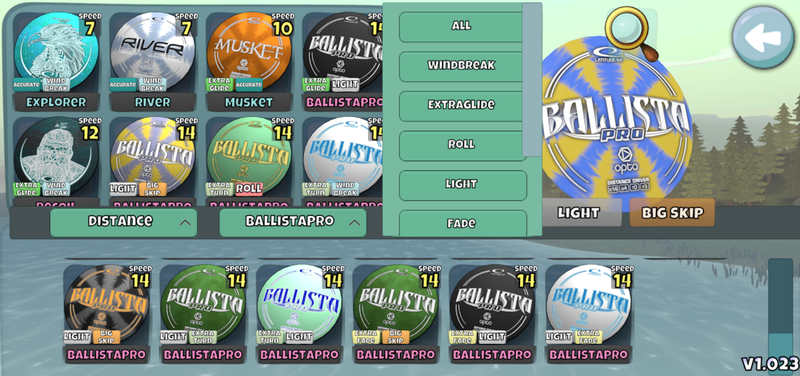Difference between revisions of "Your Collection and Disc Bag"
en>Jason |
(adjust image atrributes) |
||
| (5 intermediate revisions by the same user not shown) | |||
| Line 1: | Line 1: | ||
| + | __TOC__ | ||
| + | |||
<p>From the Menu Screen you can open your Collection. The screen will show both the disc bag (top-left of the screen) that you will enter play with as well as your disc collection. When you collect new discs they will populate your gameplay bag until your bag reaches max capacity. Any new discs you collect from that point on will populate your inventory. There is no limit to how many discs your inventory can hold. The inventory is divided into four sections based on the disc’s speed. To manage discs in your gameplay bag, drag discs and release to rearrange. To swap out discs, drag discs from the bag to the inventory, or from your inventory to your bag.</p> | <p>From the Menu Screen you can open your Collection. The screen will show both the disc bag (top-left of the screen) that you will enter play with as well as your disc collection. When you collect new discs they will populate your gameplay bag until your bag reaches max capacity. Any new discs you collect from that point on will populate your inventory. There is no limit to how many discs your inventory can hold. The inventory is divided into four sections based on the disc’s speed. To manage discs in your gameplay bag, drag discs and release to rearrange. To swap out discs, drag discs from the bag to the inventory, or from your inventory to your bag.</p> | ||
| + | |||
==Main Bag== | ==Main Bag== | ||
| + | [[File:Your Collection and Disc Bag-1.png|800px|Disc Bag]] | ||
<p>When starting the game, players will be able to carry 6 discs in their Main Bag. There are two Expanded Bag slots available for purchase in the Pro Shop that will enable you to carry 8 discs in your Main Bag.</p> | <p>When starting the game, players will be able to carry 6 discs in their Main Bag. There are two Expanded Bag slots available for purchase in the Pro Shop that will enable you to carry 8 discs in your Main Bag.</p> | ||
<p>Note: There is only one Main Bag slot available for purchase with coins. The second slot is available for purchase in the “Cash Shop” area of the store.</p> | <p>Note: There is only one Main Bag slot available for purchase with coins. The second slot is available for purchase in the “Cash Shop” area of the store.</p> | ||
| + | |||
==Utility Slots== | ==Utility Slots== | ||
| + | [[File:Your Collection and Disc Bag-2.png|800px|Utility Slots]] | ||
<p>By pressing the Utility tab, you can see the extra slots that can be purchased in the Pro Shop. You can only put putters in the Putter Pouch and you can only put midranges in the Midrange Slots. With the Utility slots and the Expanded bag slots, players can carry up to 12 discs in their bags.</p> | <p>By pressing the Utility tab, you can see the extra slots that can be purchased in the Pro Shop. You can only put putters in the Putter Pouch and you can only put midranges in the Midrange Slots. With the Utility slots and the Expanded bag slots, players can carry up to 12 discs in their bags.</p> | ||
| + | |||
==Selling Discs== | ==Selling Discs== | ||
| + | [[File:Your Collection and Disc Bag-3.png|800px|Selling discs]] | ||
<p>You can sell any disc for 25 coins. After selecting the disc you want to sell, click the +25 in the top-right corner of your Collection. A prompt will appear asking you if you are sure you want to sell the disc.</p> | <p>You can sell any disc for 25 coins. After selecting the disc you want to sell, click the +25 in the top-right corner of your Collection. A prompt will appear asking you if you are sure you want to sell the disc.</p> | ||
| + | |||
==Driving Range== | ==Driving Range== | ||
| + | [[File:Your Collection and Disc Bag-4.png|800px|Test Drive Driving Range]] | ||
<p>You can also press the magnifying glass in the top right corner of your Collection to examine a disc more closely, read the description, and see the sample flight path.</p> | <p>You can also press the magnifying glass in the top right corner of your Collection to examine a disc more closely, read the description, and see the sample flight path.</p> | ||
| + | [[File:Your Collection and Disc Bag-5.png|800px]] | ||
<p>Pressing “Test Drive” will take you to the driving range where you can practice throwing any disc in your collection or discs that are in the Pro Shop.</p> | <p>Pressing “Test Drive” will take you to the driving range where you can practice throwing any disc in your collection or discs that are in the Pro Shop.</p> | ||
<p>Note: There is no wind on the Driving Range, and even though the “Putt” option exists, it will not give you any controls to actually putt. Distances achieved on the Driving Range do not count towards your distance drive records.</p> | <p>Note: There is no wind on the Driving Range, and even though the “Putt” option exists, it will not give you any controls to actually putt. Distances achieved on the Driving Range do not count towards your distance drive records.</p> | ||
| + | |||
==Filtering Your Collection== | ==Filtering Your Collection== | ||
<p>You now have the ability to quickly filter your inventory to find specific discs.</p> | <p>You now have the ability to quickly filter your inventory to find specific discs.</p> | ||
| Line 17: | Line 29: | ||
=== Filter 1 Options - High Level Disc Grouping === | === Filter 1 Options - High Level Disc Grouping === | ||
| + | |||
| + | [[File:Your Collection and Disc Bag-6.png|800px]] | ||
| + | |||
<p>All - Show All Discs</p> | <p>All - Show All Discs</p> | ||
<p>Putters - Show Only Putters</p> | <p>Putters - Show Only Putters</p> | ||
| Line 24: | Line 39: | ||
=== Filter 2 Options - Disc Molds === | === Filter 2 Options - Disc Molds === | ||
| + | |||
| + | [[File:Your Collection and Disc Bag-7.png|800px]] | ||
| + | |||
<p>Shows discs that are a Subset of Filter 1</p> | <p>Shows discs that are a Subset of Filter 1</p> | ||
<p>If “All” is selected for Filter 1, then All Molds will be available for filtering</p> | <p>If “All” is selected for Filter 1, then All Molds will be available for filtering</p> | ||
=== Filter 3 Options - Attributes === | === Filter 3 Options - Attributes === | ||
| + | |||
| + | [[File:Your Collection and Disc Bag-8.png|800px]] | ||
| + | |||
<p>Shows attributes that are a Subset of Filters 1 and 2</p> | <p>Shows attributes that are a Subset of Filters 1 and 2</p> | ||
<p>Note: The filters are only populated with discs / attributes that you have in your current inventory. You will not see items from discs that you don’t currently own yet. For example, those that have the “Crab” disc will see it in their Filter 2 list, those that don’t, won’t.</p> | <p>Note: The filters are only populated with discs / attributes that you have in your current inventory. You will not see items from discs that you don’t currently own yet. For example, those that have the “Crab” disc will see it in their Filter 2 list, those that don’t, won’t.</p> | ||
Latest revision as of 10:59, 14 January 2021
From the Menu Screen you can open your Collection. The screen will show both the disc bag (top-left of the screen) that you will enter play with as well as your disc collection. When you collect new discs they will populate your gameplay bag until your bag reaches max capacity. Any new discs you collect from that point on will populate your inventory. There is no limit to how many discs your inventory can hold. The inventory is divided into four sections based on the disc’s speed. To manage discs in your gameplay bag, drag discs and release to rearrange. To swap out discs, drag discs from the bag to the inventory, or from your inventory to your bag.
Main Bag
When starting the game, players will be able to carry 6 discs in their Main Bag. There are two Expanded Bag slots available for purchase in the Pro Shop that will enable you to carry 8 discs in your Main Bag.
Note: There is only one Main Bag slot available for purchase with coins. The second slot is available for purchase in the “Cash Shop” area of the store.
Utility Slots
By pressing the Utility tab, you can see the extra slots that can be purchased in the Pro Shop. You can only put putters in the Putter Pouch and you can only put midranges in the Midrange Slots. With the Utility slots and the Expanded bag slots, players can carry up to 12 discs in their bags.
Selling Discs
You can sell any disc for 25 coins. After selecting the disc you want to sell, click the +25 in the top-right corner of your Collection. A prompt will appear asking you if you are sure you want to sell the disc.
Driving Range
You can also press the magnifying glass in the top right corner of your Collection to examine a disc more closely, read the description, and see the sample flight path.
Pressing “Test Drive” will take you to the driving range where you can practice throwing any disc in your collection or discs that are in the Pro Shop.
Note: There is no wind on the Driving Range, and even though the “Putt” option exists, it will not give you any controls to actually putt. Distances achieved on the Driving Range do not count towards your distance drive records.
Filtering Your Collection
You now have the ability to quickly filter your inventory to find specific discs.
By selecting categories from each of the filter criteria, you can adjust what is shown in the main inventory screen.
When first opened, all three filters will be set to “All”.
Filter 1 Options - High Level Disc Grouping
All - Show All Discs
Putters - Show Only Putters
Midrange - Show Only Midranges
Fairway - Show Only Fairways
Distance - Show Only Distance Drivers
Filter 2 Options - Disc Molds
Shows discs that are a Subset of Filter 1
If “All” is selected for Filter 1, then All Molds will be available for filtering
Filter 3 Options - Attributes
Shows attributes that are a Subset of Filters 1 and 2
Note: The filters are only populated with discs / attributes that you have in your current inventory. You will not see items from discs that you don’t currently own yet. For example, those that have the “Crab” disc will see it in their Filter 2 list, those that don’t, won’t.